This is a common problem that most of the wordpress developer’s face. When you try to access your admin panel you will be seeing a message saying that “You website is having critical error – WordPress”. Well not just the admin page, sometimes when you try to visit any page or homepage of your website you might face this issue. Cleary something has happened! Lets find out
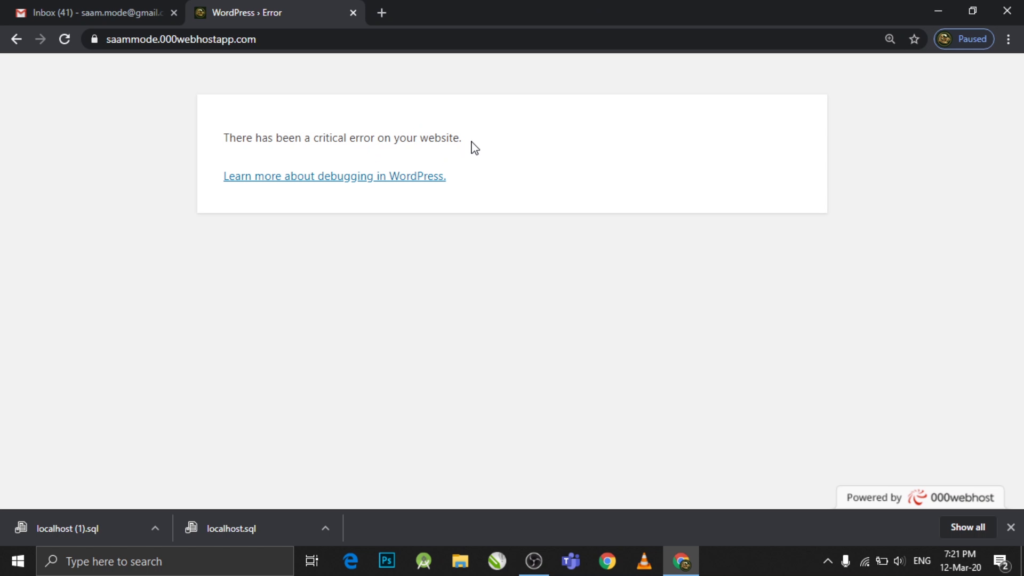
Why it happened!
Usually this is happened due to a change in your files, specially your plugin. It might occur when you update a plugin or delete a required file. So always keep in mind about this! The good news about this error is that you can get your website back. You just need to undo the changes your have done. You might say I have not changed or done anything. But this happened! yes It will, The common case is that when you enable automatic updates. For example a plugin might have updated to the a version that is not compatible with the version of your WordPress.
STEPS: Solving your critical error
- Navigate to login page for your dashboard using the url
- Check your wordpress admin email inbox for the link to your RECOVERY_DASHBOARD. (Check spam also)
- Open the mail and go to the link specified
- Login to your dashboard
- Navigate to plugin section
- Check for the plugin with error. (It’s in red color)
- Deactivate the plugin
Well, I did not receive any mail, but it says “You website is having critical error “
First thing is not to panic. If this happens another way to solve “Your website is having critical error” is by using ftp. What you need to do is login to your website FTP and manually delete the one that is having error. If you are not sure which one is causing the error, ensure to check the log to see what are the recent updates and things happened on your website. And also, before manually deleting anything ensure to make a backup of whatever you are deleting.
How to avoid from happening this from AGAIN?
Every website maintainer must have heard of backup tools. And its better not to use any backup tool, but an automated backup tool. I am using is https://wordpress.org/plugins/updraftplus/ . They have both paid and free version. You can backup into the cloud directly to Dropbox, Google Drive, Amazon S3 (or compatible), UpdraftVault, Rackspace Cloud, FTP, DreamObjects, Openstack Swift, and email. The paid version also backs up to Microsoft OneDrive, Microsoft Azure, Google Cloud Storage, Backblaze B2, SFTP, SCP, and WebDAV.

