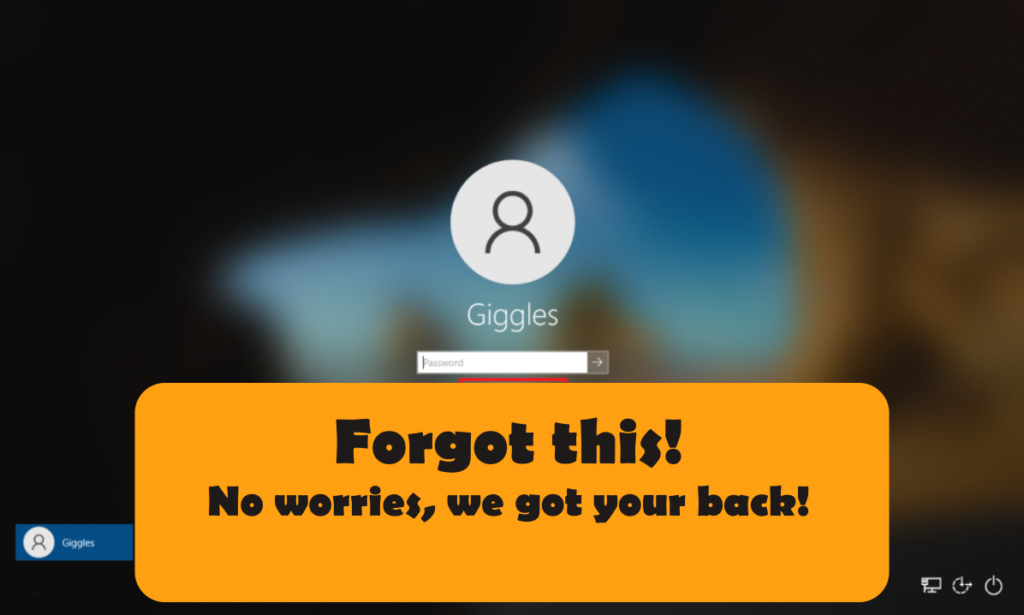
There are a lot of methods on how to reset the windows password in the internet. Some of them will be simple as asking asking you to select “forgot password” under sign in screen (which you obviously would have tried) or asking you to edit windows folder in C drive which might be fairly complicated for you OR NOT.
Also check my other tutorial on How to find wifi password of every network you ever connected?
Today I will share the easiest method which is to boot your PC from a usb which we will recommend below and either copy your files or even let the usb reset windows login password for you. We will be mentioning 2 usb drives (free and paid), but we always recommend you to go for the paid one, as it was developed by professional companies. And most importantly its available on amazon itself.
Reset windows password using EZALINK USB (Reccomended)

Let me simply what you need to do reset windows password to 3 step for you.
- Insert the USB and shut down your computer.
- Change your settings to boot from the USB. (instructions included)
- Presto! The software will reset your password with just a few clicks.
As much as this sounds interesting, I know you will have some Question. I will try my best to answer some here, and if you have any question, comment it below.
“What’s An Ezalink?”
Ezalink products combine quality software with over 20 years of combined technical experience.
Every product can be used without the subscriptions that cost you hundreds over time.
Each USB includes printed instructions and extra guidance is available so you’re never left in the dark.
Frequently Asked Questions
Can I use this on multiple devices? Yes
Can this reset a BIOS or Bitlocker Password?
No, only Windows user passwords can be reset, this includes the admin user.
Does this work with the Password Reset Wizard?
No, it works by booting a small program from usb itself. The steps are similar and the instruction has been extended as well.
Does this work if the hard drive is encrypted? Yes, It will work

Now if you want this usb click this link or select product below to make the purchase. If you do not want this, keep reading I have another method, that could copy your files.
Reset windows password with help of Hiren’s Boot CD
Hiren’s boot cd works similar to above USB. Instead of trying to reset the password, hiren boot cd will open your device with the operating in the boot cd. Even though I am referring to CD hiren boot cs can be installed to any usb. You can get hiren boot cd from amazon or even download it from their website.
Insert the bootable cd or usb with hiren boot CD installed, and change your boot device to this device. After that once, logged in you can access all hard drives in your PC like in windows and copy the necessary files. After that you are free to format your PC to reset the password. This way at least you wont loose your data.
Reset windows password with CMD
If you are not a tech person, of course with might sound like its difficult, But just follow this article to get it done.
1) Go to troubleshoot blue screen
Navigating to troubleshoot screen can be little different on different PC, So let me break down most common ways
- On the password entering screen, Click & Hold “Shift” and select restart
- Press power button when manufacture logo appears for 3 times
I know that pressing power button on boot, sounds foolish, but when you crash booting for 3 times, It will automatically navigate to Troubleshoot screen.

Once you go to Troubleshoot screen, you need to navigate to “Advanced Option”
2) Select Startup Settings
Once you see all the options, on advanced options, Choose the startup settings
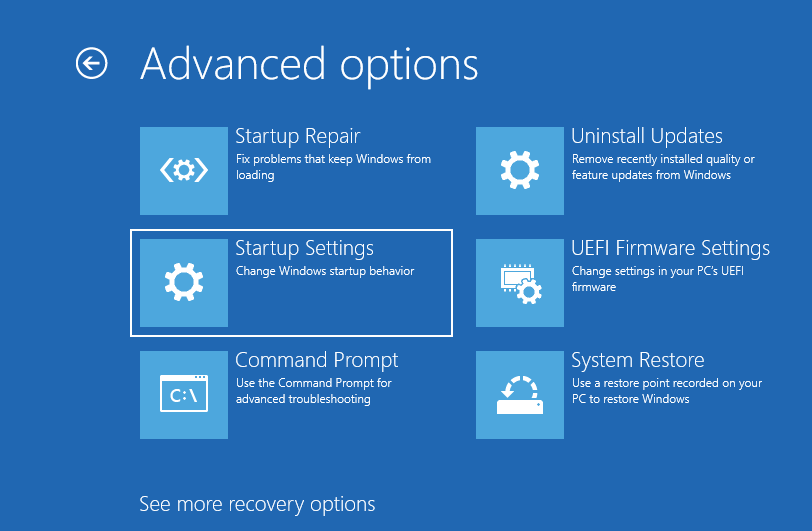
3) Enable the safe mode
Under the startup setting you can see many option, from there select 4th option, which is to enable safe mode.
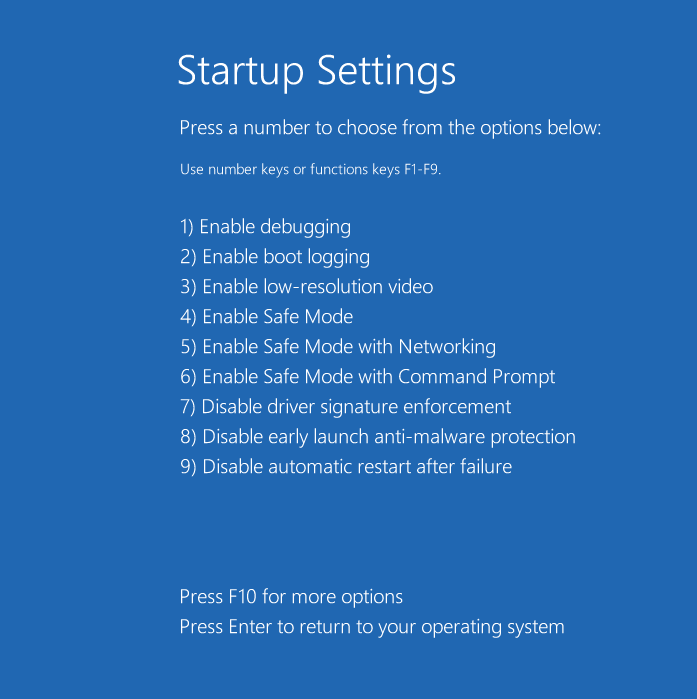
4) Get available users using CMD
Once you are reboot your PC, you will get a window, opened with cmd or command prompt. CMD is a basic input output typing windows, which is usually black and white. On the CMD type the following command to see available users in your PC.
net user

5) Reset password using CMD netsh command
From the previous account you can get the name of the DefaultAccount, In my case which is “Administrator”. Once you get execute the following command to change the passowrd.
net user Administrator YourP@ssw0rd
Once above steps are completed you can restart your machine and login using the password you set above.

