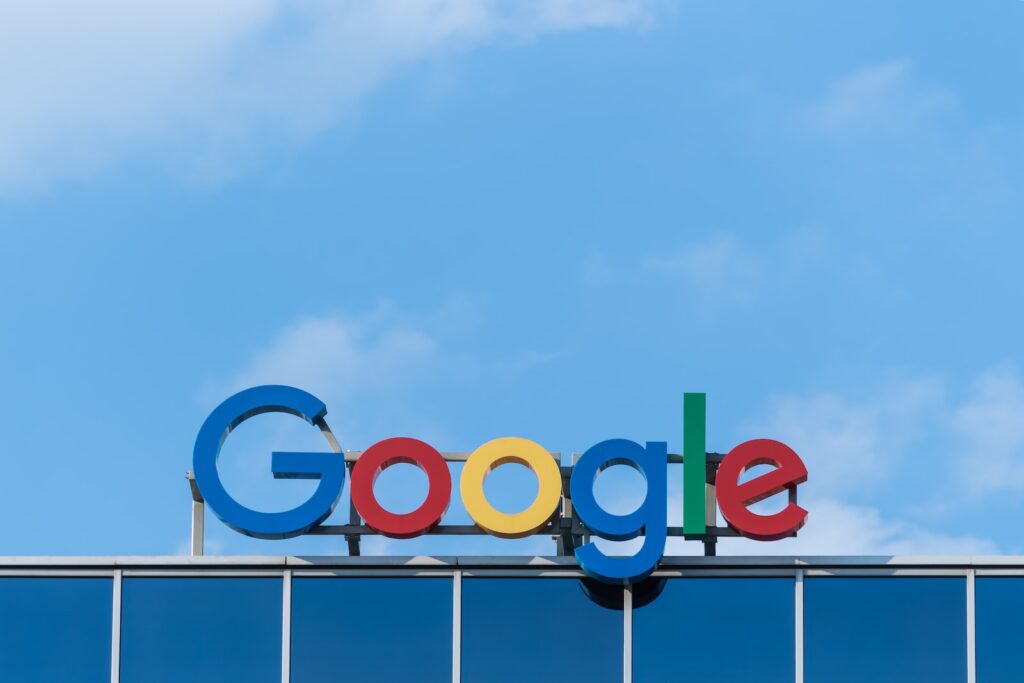
If you don’t have a Google account, you’re missing out on all the benefits that come with being a member of the Google community. signing up for a Google account is free and easy, and only takes a few minutes. Here’s how to do it: Visit the Google Accounts homepage. Click Create Account. Enter your name, birthday, gender, and location. Choose a username and password. Enter your email address and hit done.
What is a Google account?
A Google account is a user account that allows access to many Google services, such as Gmail, YouTube, and Google Drive. A Google account can be created for free using a valid email address. After creating a account, users can add a profile picture and fill out personal information such as their name, age, gender, and interests. Now if you want to know “How to Sign Up for a Google Account
What are the benefits of having a Google account?
There are many benefits of having a Google account. For example, Gmail is a free email service that offers users 15GB of storage. Gmail also offers features such as labs, which allow users to test new features before they are released to the public, and filters, which allow users to organize their inboxes. In addition, YouTube is a popular video sharing website where users can upload, view, and share videos. Google Drive is a cloud storage service that allows users to store and share files. Finally, Google+ is a social networking site that allows users to connect with friends and family. To sign up to these services by google, you need a google account.
Overall, a Google account is beneficial for those who want to take advantage of the many services that Google has to offer. A Google account is a user’s account with Google that gives them access to many of the company’s services. These services include Gmail, YouTube, Google Drive, and Google Calendar as I have mentioned before.
How to sign up for a Google account
Go to the Google Accounts homepage Click on the blue “Create Account” button. Enter in your first and last name in the appropriate boxes. Choose your username. Your username will be what comes before “@gmailcom” in your email address. For example, if your name was Jane Doe and you wanted your email address to be jane@gmailcom, your username would be “jane”. Pick something original that you can easily remember! Type in a password that is both secure and easy for you to remember into the next box labeled “password”. Re-enter this password in the box below to confirm it. Make sure this password is at least 8 characters long and includes both upper- and lower-case letters, as well as numbers or symbols (like # $ ! % & ‘ * + – = ? ^ _ ` { } ~ r.
Answer some security questions (in case you forget your password later on These can be anything from “What city were you born in?” to “What is the name of your favorite pet?”. Choose questions that only YOU would know the answer to! Next, enter in a recovery email address. This is an email address that isn’t yours, but where Google can send information about how to recover your account if necessary–just in case! If you don’t have one, ask a friend or family member if they wouldn’t mind letting you use theirs for this purpose alone, If not, skip this step by clicking on “I don’t want one right now” Scroll down and agree to Google’s terms of service by checking off the box that says “I accept” You’re almost done! All that’s left now is type in the CAPTCHA code displayed onscreen (this helps Google make sure that create accounts are being made by people and not robots, then click on “Next Step”.
Instructions for signing up for a Google account
Go to Google Login Screen
Enter your name, username, password, and other required information. Click Next step. Enter your recovery email address and a phone number where you can be reached. Click Continue. Enter the verification code that you received via text message or voice call and click Verify. You can now start using your Google account!
If you need more details on how to do sign up for a google account check this step by step guide.
1. Go to google.com
in your web browser and click on the blue “Sign in” button in the top-right corner.
2. On the next page, click on the link that says “Create account.”
3. You’ll now be taken to the account sign-up page. Fill out the required information in the fields provided, including your name, birth date, gender, and location.
4. Choose a username for your account. This will be the name that you’ll use to log in to your account and that will appear on any content that you create.
5. Create a password for your account. Be sure to choose something that you’ll remember but that isn’t easy to guess.
6. Enter your mobile phone number. This is optional but can be used to help recover your account if you forget your password.
7. Enter an alternate email address. This is also optional but can be used to help recover your account if you forget your password.
8. Finally, click on the ” Next step ” button.
9. On the next page, you’ll be asked to verify your identity by entering a code that will be sent to your mobile phone. If you didn’t enter a mobile phone number in the previous step, you can choose to verify your identity with a different method.
10. Once you’ve verified your identity, you’ll be taken to the “Welcome to Google” page. From here, you can start using the various services that are included with your account.
What is needed to sign up for Google?
You can create a Google account by visiting the Google website and clicking on the “Sign Up” button. You will need to provide some personal information, such as your name, birth date, and location. You will also need to create a password and select a security question.
Once you have created your account, you will need to set it up. This includes choosing an email address, setting up a profile, and adding friends or colleagues.
How to delete a Google Account?
Go to https://www.google.com/intl/en/accounts/deleteprofile.
Click Delete your account.
Enter your password and click next.
Click Yes, I want to delete my account.
Keep in mind that deleting your account is permanent and cannot be undone.
